UIスレッド以外から、UIスレッドのコレクションにアクセスすると、エラーとなり、アクセスできない問題が発生します。
以下のサイトに、問題解決方法が記載してありました。
UIスレッド以外から、UIスレッドのコレクションにアクセスすると、エラーとなり、アクセスできない問題が発生します。
以下のサイトに、問題解決方法が記載してありました。
ObservableCollectionを使用して、登録と削除が可能なリストを持つアプリを作成します。
アプリには、登録、削除、全削除ボタンがあります。
名前と連絡先に文字列を入れて登録ボタンを押すと、データが登録されます。
リストの項目を選択して削除ボタンを押すと、選択した項目のデータが削除されます。
全削除ボタンを押すと、リストのデータがすべて削除されます。
ただし、列の横幅は、データの長さによって自動調整されません。(´;ω;`)
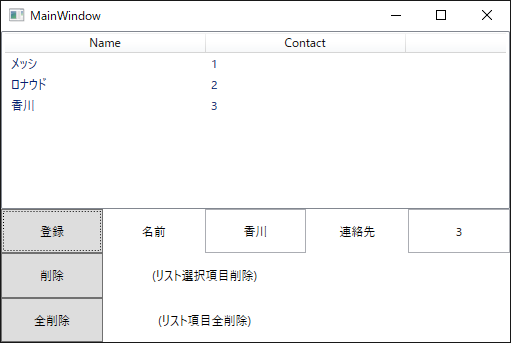
プロジェクト構成は以下のとおりです。
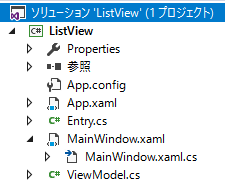
コードは以下のとおりです。
* MainWindow.xaml
<Window x:Class="ListView.MainWindow"
xmlns="http://schemas.microsoft.com/winfx/2006/xaml/presentation"
xmlns:x="http://schemas.microsoft.com/winfx/2006/xaml"
xmlns:d="http://schemas.microsoft.com/expression/blend/2008"
xmlns:mc="http://schemas.openxmlformats.org/markup-compatibility/2006"
xmlns:local="clr-namespace:ListView"
mc:Ignorable="d"
Title="MainWindow" Height="350" Width="525">
<Grid>
<!-- 行を3つ定義 -->
<Grid.RowDefinitions>
<RowDefinition Height="4*"/>
<RowDefinition Height="1*"/>
<RowDefinition Height="1*"/>
<RowDefinition Height="1*"/>
</Grid.RowDefinitions>
<!-- 列を3つ定義 -->
<Grid.ColumnDefinitions>
<ColumnDefinition Width="1*"/>
<ColumnDefinition Width="1*"/>
<ColumnDefinition Width="1*"/>
<ColumnDefinition Width="1*"/>
<ColumnDefinition Width="1*"/>
</Grid.ColumnDefinitions>
<ListView Name="lstEntry" ItemsSource="{Binding Path=Items}" Grid.Row="0" Grid.Column="0" Grid.RowSpan="1" Grid.ColumnSpan="5" >
<ListView.View>
<GridView>
<GridViewColumn Header="Name" DisplayMemberBinding="{Binding Path=Name}" Width="200"/>
<GridViewColumn Header="Contact" DisplayMemberBinding="{Binding Path=Contact}" Width="200"/>
</GridView>
</ListView.View>
</ListView>
<Button Content="登録" Grid.Row="1" Grid.Column="0" Click="Add_Click" />
<Button Content="削除" Grid.Row="2" Grid.Column="0" Click="Remove_Click" />
<Button Content="全削除" Grid.Row="3" Grid.Column="0" Click="RemoveAll_Click" />
<Label Content="名前" Grid.Row="1" Grid.Column="1" HorizontalAlignment ="Center" VerticalAlignment ="Center"/>
<Label Content="連絡先" Grid.Row="1" Grid.Column="3" HorizontalAlignment ="Center" VerticalAlignment ="Center"/>
<Label Content="(リスト選択項目削除)" Grid.Row="2" Grid.Column="1" Grid.ColumnSpan ="2" HorizontalAlignment ="Center" VerticalAlignment ="Center"/>
<Label Content="(リスト項目全削除)" Grid.Row="3" Grid.Column="1" Grid.ColumnSpan ="2" HorizontalAlignment ="Center" VerticalAlignment ="Center"/>
<TextBox Name="txtName" Grid.Row="1" Grid.Column="2" TextAlignment="Center" VerticalContentAlignment="Center"/>
<TextBox Name="txtContact" Grid.Row="1" Grid.Column="4" Grid.ColumnSpan="2" TextAlignment="Center" VerticalContentAlignment="Center"/>
</Grid>
</Window>
using System.Windows;
namespace ListView
{
/// <summary>
/// MainWindow.xaml の相互作用ロジック
/// </summary>
public partial class MainWindow : Window
{
private ViewModel viewModel = new ViewModel();
public MainWindow()
{
InitializeComponent();
this.DataContext = this.viewModel;
}
private void Add_Click(object sender, RoutedEventArgs e)
{
viewModel.AddPair(txtName.Text, txtContact.Text);
}
private void Remove_Click(object sender, RoutedEventArgs e)
{
viewModel.RemovePair(lstEntry.SelectedIndex);
}
private void RemoveAll_Click(object sender, RoutedEventArgs e)
{
viewModel.RemoveAllPair();
}
}
}
using System.Collections.ObjectModel;
namespace ListView
{
public class ViewModel
{
public ObservableCollection<Entry> Items { get { return _Items; } }
private ObservableCollection<Entry> _Items = new ObservableCollection<Entry>();
public void AddPair(string k, string v)
{
_Items.Add(new Entry(k, v));
}
public void RemovePair(int n)
{
if ( (n >= 0) && (n < Items.Count) )
{
_Items.RemoveAt(n);
}
}
public void RemoveAllPair()
{
_Items.Clear();
}
}
}
namespace ListView
{
public class Entry
{
/// <summary>
/// 名前
/// </summary>
public string Name { get; set; }
/// <summary>
/// 連絡先
/// </summary>
public string Contact { get; set; }
/// <summary>
/// コンストラクタ
/// </summary>
/// <param name="someName"></param>
/// <param name="someContact"></param>
public Entry(string someName, string someContact)
{
this.Name = someName;
this.Contact = someContact;
}
}
}
Gridコントロールを使えば、コントロールの配置を簡単に決めることできます。 3行、3列のGridを作成する場合は以下のように指定します。
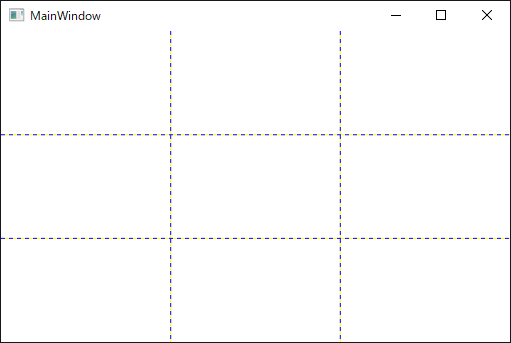
<Window x:Class="GridBox.MainWindow"
xmlns="http://schemas.microsoft.com/winfx/2006/xaml/presentation"
xmlns:x="http://schemas.microsoft.com/winfx/2006/xaml"
xmlns:d="http://schemas.microsoft.com/expression/blend/2008"
xmlns:mc="http://schemas.openxmlformats.org/markup-compatibility/2006"
xmlns:local="clr-namespace:GridBox"
mc:Ignorable="d"
Title="MainWindow" Height="350" Width="525">
<Grid ShowGridLines="True">
<!-- 行を3つ定義 -->
<Grid.RowDefinitions>
<RowDefinition Height="1*"/>
<RowDefinition Height="1*"/>
<RowDefinition Height="1*"/>
</Grid.RowDefinitions>
<!-- 列を3つ定義 -->
<Grid.ColumnDefinitions>
<ColumnDefinition Width="1*"/>
<ColumnDefinition Width="1*"/>
<ColumnDefinition Width="1*"/>
</Grid.ColumnDefinitions>
</Grid>
以下のように、Grid.RowとGrid.Columnを指定することで、Gridの意図した箇所にコントロールをセット可能です。
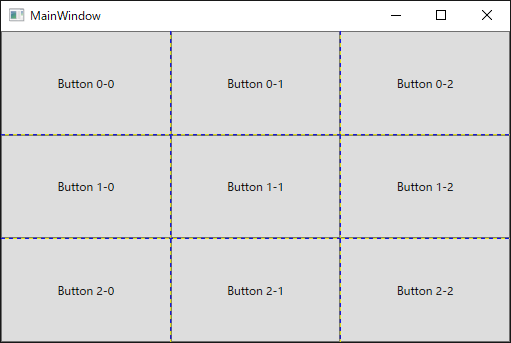
<Window x:Class="GridBox.MainWindow"
xmlns="http://schemas.microsoft.com/winfx/2006/xaml/presentation"
xmlns:x="http://schemas.microsoft.com/winfx/2006/xaml"
xmlns:d="http://schemas.microsoft.com/expression/blend/2008"
xmlns:mc="http://schemas.openxmlformats.org/markup-compatibility/2006"
xmlns:local="clr-namespace:GridBox"
mc:Ignorable="d"
Title="MainWindow" Height="350" Width="525">
<Grid ShowGridLines="True">
<!-- 行を3つ定義 -->
<Grid.RowDefinitions>
<RowDefinition />
<RowDefinition />
<RowDefinition />
</Grid.RowDefinitions>
<!-- 列を3つ定義 -->
<Grid.ColumnDefinitions>
<ColumnDefinition />
<ColumnDefinition />
<ColumnDefinition />
</Grid.ColumnDefinitions>
<Button Content="Button 0-0" Grid.Row="0" Grid.Column="0" />
<Button Content="Button 1-0" Grid.Row="1" Grid.Column="0" />
<Button Content="Button 2-0" Grid.Row="2" Grid.Column="0" />
<Button Content="Button 0-1" Grid.Row="0" Grid.Column="1" />
<Button Content="Button 1-1" Grid.Row="1" Grid.Column="1" />
<Button Content="Button 2-1" Grid.Row="2" Grid.Column="1" />
<Button Content="Button 0-2" Grid.Row="0" Grid.Column="2" />
<Button Content="Button 1-2" Grid.Row="1" Grid.Column="2" />
<Button Content="Button 2-2" Grid.Row="2" Grid.Column="2" />
</Grid>
</Window>
以下のように、Grid.RowSpanを設定することで、何行にわたって要素を置くか設定可能です。
また、Grid.ColumnSpanを設定することで、何列にわたって要素を置くか設定可能です。
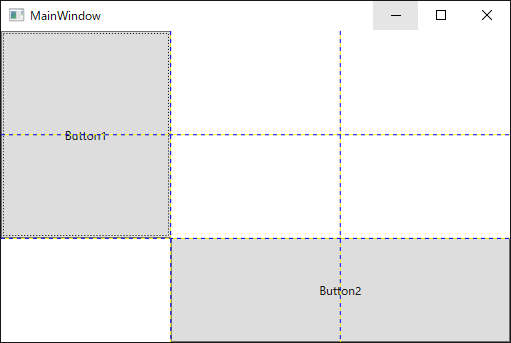
<Window x:Class="GridBox.MainWindow"
xmlns="http://schemas.microsoft.com/winfx/2006/xaml/presentation"
xmlns:x="http://schemas.microsoft.com/winfx/2006/xaml"
xmlns:d="http://schemas.microsoft.com/expression/blend/2008"
xmlns:mc="http://schemas.openxmlformats.org/markup-compatibility/2006"
xmlns:local="clr-namespace:GridBox"
mc:Ignorable="d"
Title="MainWindow" Height="350" Width="525">
<Grid ShowGridLines="True">
<!-- 行を3つ定義 -->
<Grid.RowDefinitions>
<RowDefinition Height="1*"/>
<RowDefinition Height="1*"/>
<RowDefinition Height="1*"/>
</Grid.RowDefinitions>
<!-- 列を3つ定義 -->
<Grid.ColumnDefinitions>
<ColumnDefinition Width="1*"/>
<ColumnDefinition Width="1*"/>
<ColumnDefinition Width="1*"/>
</Grid.ColumnDefinitions>
<Button Content="Button1" Grid.Row="0" Grid.Column="0" Grid.RowSpan="2"/>
<Button Content="Button2" Grid.Row="2" Grid.Column="1" Grid.ColumnSpan="2"/>
</Grid>
</Window>
ObservableCollectionを使用すれば、簡単にバインディングを実現できます。
以下のサイトを参考にさせていただきました。
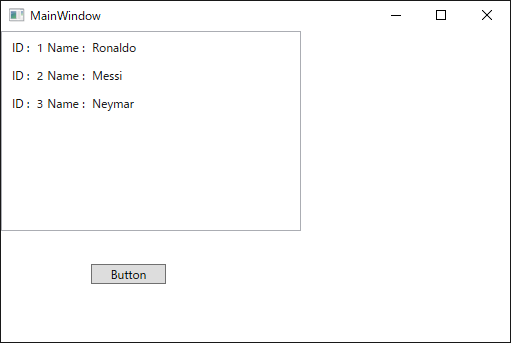
[Palyer.cs]
namespace WpfApp3
{
public class Player
{
public int Id { get; set; }
public string Name { get; set; }
}
}
[MainWindow.xaml]
<Window x:Class="WpfApp3.MainWindow"
xmlns="http://schemas.microsoft.com/winfx/2006/xaml/presentation"
xmlns:x="http://schemas.microsoft.com/winfx/2006/xaml"
xmlns:d="http://schemas.microsoft.com/expression/blend/2008"
xmlns:mc="http://schemas.openxmlformats.org/markup-compatibility/2006"
xmlns:local="clr-namespace:WpfApp3"
mc:Ignorable="d"
Title="MainWindow" Height="350" Width="525">
<Canvas>
<ListBox Name="Player" ItemsSource="{Binding}" Height="200" Width ="300">
<ListBox.ItemTemplate>
<DataTemplate>
<StackPanel Orientation="Horizontal" Margin="2">
<TextBlock Text ="ID : " Margin="2"/>
<TextBlock Text ="{Binding Id}" Margin="2"/>
<TextBlock Text ="Name : " Margin="2"/>
<TextBlock Text ="{Binding Name}" Margin="2"/>
</StackPanel>
</DataTemplate>
</ListBox.ItemTemplate>
</ListBox>
<Button Content="Button" Canvas.Left="90" Canvas.Top="233" Width="75" Click="Button_Click"/>
</Canvas>
</Window>
[MainWindow.xaml.cs]
using System.Windows;
using System.Collections.ObjectModel;
namespace WpfApp3
{
/// <summary>
/// MainWindow.xaml の相互作用ロジック
/// </summary>
public partial class MainWindow : Window
{
ObservableCollection<Player> Players = new ObservableCollection<Player>();
public MainWindow()
{
InitializeComponent();
DataContext = this.GetPlayer();
}
public ObservableCollection<Player> GetPlayer()
{
Players.Add(new Player() { Id = 1, Name = "Ronaldo" });
Players.Add(new Player() { Id = 2, Name = "Messi" });
Players.Add(new Player() { Id = 3, Name = "Neymar" });
return Players;
}
private void Button_Click(object sender, RoutedEventArgs e)
{
Players.Add(new WpfApp3.Player() { Id = 4, Name = "Bale" });
}
}
}
以下のページを参考にして、WPFのコレクションのデータバインディングを学習していきます。
よいページが見つかったので、紹介させていただきたいと思います。
前回のコードをMVVMに直します。アプリ表示は、同一になります。
プロジェクト構成では、前回と比較して、ViewModel.csファイルを追加しました。
コード修正が入るファイルは、MainWindow.xaml.csファイルとMainWindow.xamlです。
前回と比較して、データコンテキストに設定するのは、Personクラスのインスタンスではなく、ViewModelクラスのインスタンスとなります。 また、xaml側で、データコンテキストを設定しています。
以下のサイトを参考にさせていただきました。 garafu.blogspot.jp
プロジェクト構成

アプリ表示
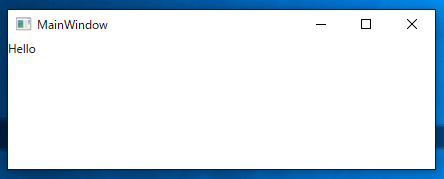
[ViewModel.cs]
namespace WpfApp1 { public class ViewModel { public Person Person { get; set; } public ViewModel() { this.Person = new Person(); this.Person.Name = "Tom"; } } }
[MainWindow.xaml]
<Window x:Class="WpfApp1.MainWindow"
xmlns="http://schemas.microsoft.com/winfx/2006/xaml/presentation"
xmlns:x="http://schemas.microsoft.com/winfx/2006/xaml"
xmlns:d="http://schemas.microsoft.com/expression/blend/2008"
xmlns:mc="http://schemas.openxmlformats.org/markup-compatibility/2006"
xmlns:local="clr-namespace:WpfApp1"
xmlns:vm="clr-namespace:WpfApp1"
mc:Ignorable="d"
Title="MainWindow" Height="167.828" Width="443.238">
<Window.DataContext>
<vm:ViewModel />
</Window.DataContext>
<TextBlock Text="{Binding Person.Name}"/>
</Window>
[MainWindow.xaml.cs]
using System.Windows;
namespace WpfApp1
{
/// <summary>
/// MainWindow.xaml の相互作用ロジック
/// </summary>
public partial class MainWindow : Window
{
public MainWindow()
{
}
}
}
[BindableBase.cs]
using System.Collections.Generic; using System.ComponentModel; using System.Runtime.CompilerServices; namespace WpfApp1 { public class BindableBase : INotifyPropertyChanged { public event PropertyChangedEventHandler PropertyChanged; protected virtual void OnPropertyChanged([CallerMemberName]string propertyName = null) => this.PropertyChanged?.Invoke(this, new PropertyChangedEventArgs(propertyName)); protected virtual bool SetProperty<T>(ref T field, T value, [CallerMemberName]string propertyName = null) { if (EqualityComparer<T>.Default.Equals(field, value)) { return false; } field = value; this.OnPropertyChanged(propertyName); return true; } } }
[Person.cs]
namespace WpfApp1 { public class Person : BindableBase { private string name; public string Name { get { return this.name; } set { this.SetProperty(ref this.name, value); } } } }
Viewで起きたイベントをViewModelに伝える手段として、ICommandインタフェースがあるので、次はこれについて記載予定